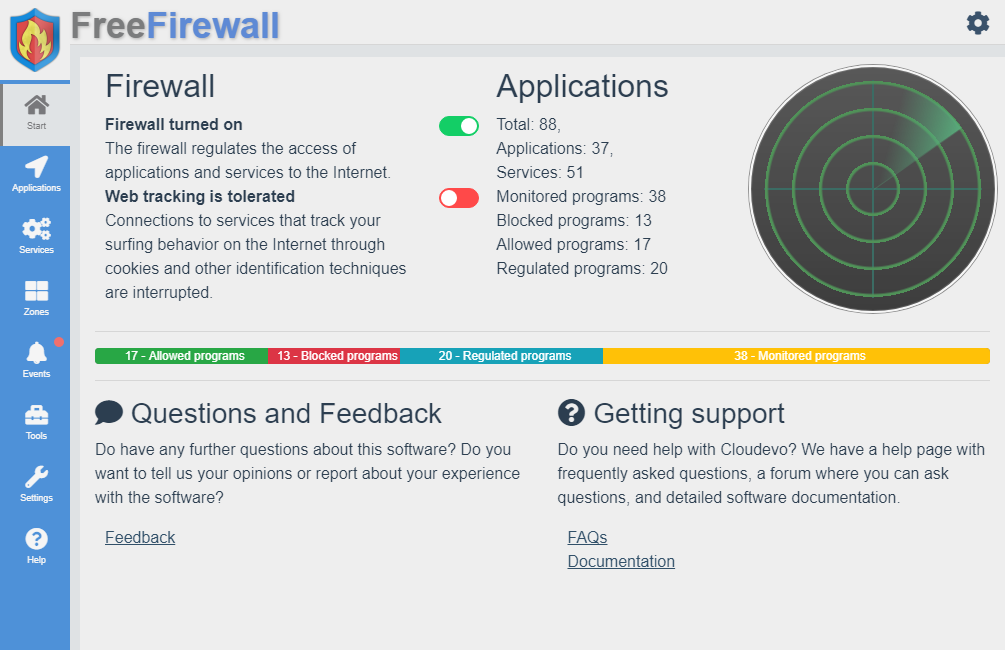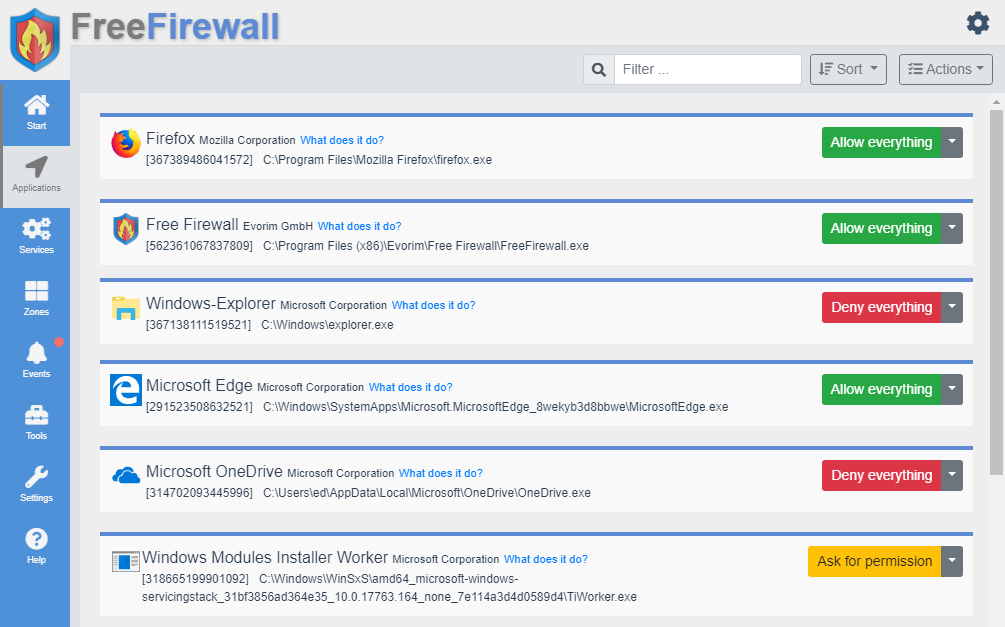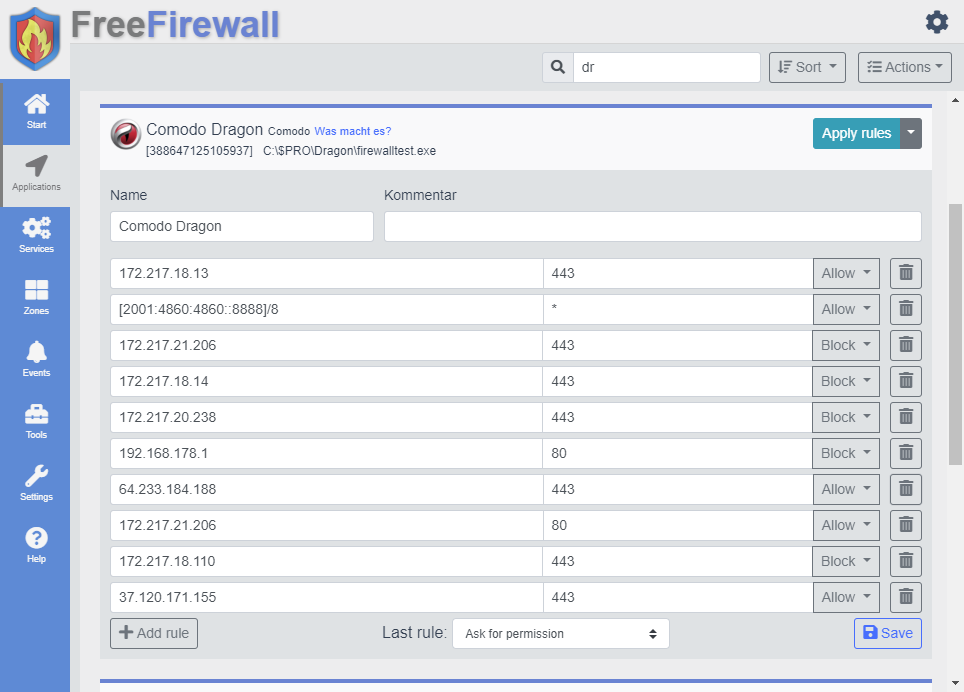- Author:
- Date:
- Filesize:
41 MB - Category:
Firewalls, Security/PrivacyFirewalls, Security/Privacy - System:
Windows (32bit & 64-bit). - License:
Freeware - Developer:
Evorim - Views:
256
As much as the Internet offers us great benefits, it also exposes us to a multitude of threats. This is why both organizations and individuals use different programs and systems to filter what connects to the Internet. You can use Free Firewall to control the programs on your computer that can have online access. The program protects against both external and internal threats, thanks to its various features.
Using Free Firewall
The program installer featured a check box that was marked by default to allow express installation, but we could uncheck it to control how it was installed. We could choose between German and English. The installer gave us an overview of the installation process though we could hardly read some of the details that scrolled because the process was fast and completed in seconds.
We launched it by double clicking the shortcut created on our desktop. The program turned off our firewall as it launched. It had four tabs respectively named Applications, Extras, Settings and Help, which allowed us to access its features easily. A button on the lower right corner of the application window allowed us to turn Free Firewall on or off.
A button on the lower left corner let us select the desired mode. The Credulous mode allowed non-regulated and unknown applications where we did not set any rule to have unrestricted access to the Internet. On the other hand, the Paranoid mode blocked all such applications from accessing the Internet. Turning on the Blockade button prevented all applications from accessing the Internet.
The program notified us when an unregulated application wanted to access the Internet in the background.
The Applications tab displayed a list of applications in various categories: All, Active, Inactive, Blocked and Services. The applications in each category were color-coded depending on their status. Programs and services that were not covered by any rule were marked in grey color. Programs with unlimited network or Internet access had a green color while those with restricted access were marked red. Services or system processes with unrestricted access were marked light blue while the restricted ones were purple.
Each application had a button to its right to either permit or block it depending on the current status. We could also delete it if we wanted.
The Extras tab gave us more options of protecting our computer. Three buttons gave us the opportunity to prevent analysis services and user tracking on web pages, block Windows telemetry data and protect against attacks from the Internet and remote access to data. The Settings tab let us choose whether we wanted to start the program with Windows, turn it off or let it check for updates and notify us.
Conclusion
Free Firewall makes it easy for any PC user to filter what can access the Internet to enhance their security. The program works in different modes depending on the required level of protection. It creates a restore point during the installation process that allows users to undo the changes they have made. The software comes in both 32-bit and 64-bit versions.


 No Viruses
No Viruses