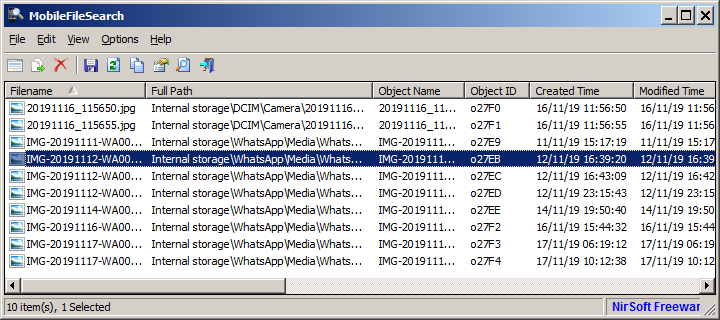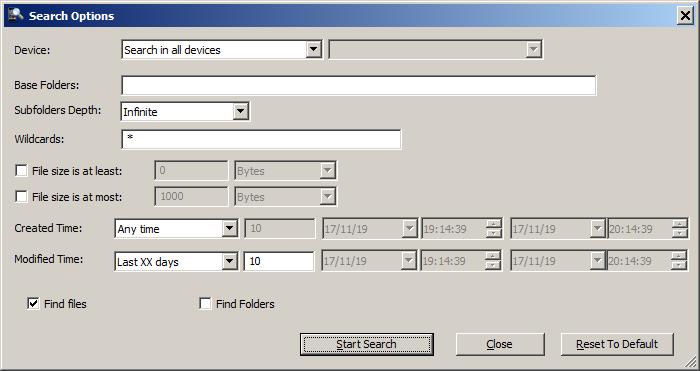- Author:
- Date:
- Filesize:
82 KB - Category:
Audio/Video, Mobile / Smartphone ToolsAudio/Video, Mobile / Smartphone Tools - System:
Windows (32bit & 64-bit). - License:
Freeware - Developer:
NirSoft - Views:
288
A convenient way to search for files on your mobile device.
The directory structure used on phones and tablets can often make locating specific files difficult and time-consuming. Using your computer to search for files on a USB-connected device is made easy with MobileFileSearch. The free application provides the options you need for convenient searching with MTP, the media transfer protocol selectable when you plug the device into your computer. Once located, files can be opened, deleted, copied to an alternate folder or exported.
Use your computer to simplify file searches on your phone
Download, unzip and extract MobileFileSearch, plug in your phone and easily search for files. Launching the application will display the user interface and a ‘Search Options’ window.
Configuring your search options is very straightforward:
- Device – depending on whether you have one device or more connected, select ‘Search in all devices’ or the specific device.
- Base Folders – either specify the folder(s) by name (comma delimiting if more than one) or leave empty to search all the folders on the device.
- Subfolders Depth – select ‘Infinite’ or 0 – 15.
- Wildcards – search all files * or * and extension for specific file format separated by commas if there’s more than one.
- File size checkbox for ‘at least’ – check to input minimum size to reduce the number of files to be searched.
- File size checkbox for ‘at most’ – check to input maximum size.
- Created Time-specific date and time range or leave ‘Any time’ default.
- Modified Time – again, a specific date and time range or leave ‘Any time’ default
- Find files checkbox
- Find folders checkbox
Once you have configured your search options, just click the ‘Start Search’ button to begin the search. You can close the Search Options window once your search has started.
The main interface will display all files found and the individual file information. File information columns include the full path and name, creation, modified and authored times, extension and size along with several with more advanced information. You can delete any of these from the View menu accessed on the menu bar.
Viewing, copying, deleting and exporting files
Once your completed search is displayed, you can select a file and open it or view its properties using the right-click context menu or by using the File menu. This copies the file to a temporary folder which will be deleted when you exit MobileFileSearch. You can copy files to another folder using the File menu to select a destination or delete them from the File menu, or use the Edit menu to copy item(s) to the clipboard.
Exporting files is also accomplished by selecting the item(s) and accessing ‘Export Selected Items’ on the context menu export options or from the File menu. Export options are tab or comma-delimited CSV, HTML, XML, JSON formats.
Depending upon the search options you select, a very long list of files may result. Finding a file can be made easier by using the Find tool on the Edit menu.
If you’ve experienced trying to find a specific file on your phone or tablet and spent a lot of time determining its location, you’ll know that this depends on a number of factors. The device’s brand, operating version, and application used to create the file are all factors in the placement of files within the directory. Using MobileFileSearch to search files on your mobile device makes a lot of sense whether you are looking for files, transferring them or making backups. Any version of Windows from Vista up is supported and other language files are available from the developer.
MobileFileSearch v1.46 Change Log ::
- Added ‘Sort By’ button to the toolbar.


 No Viruses
No Viruses